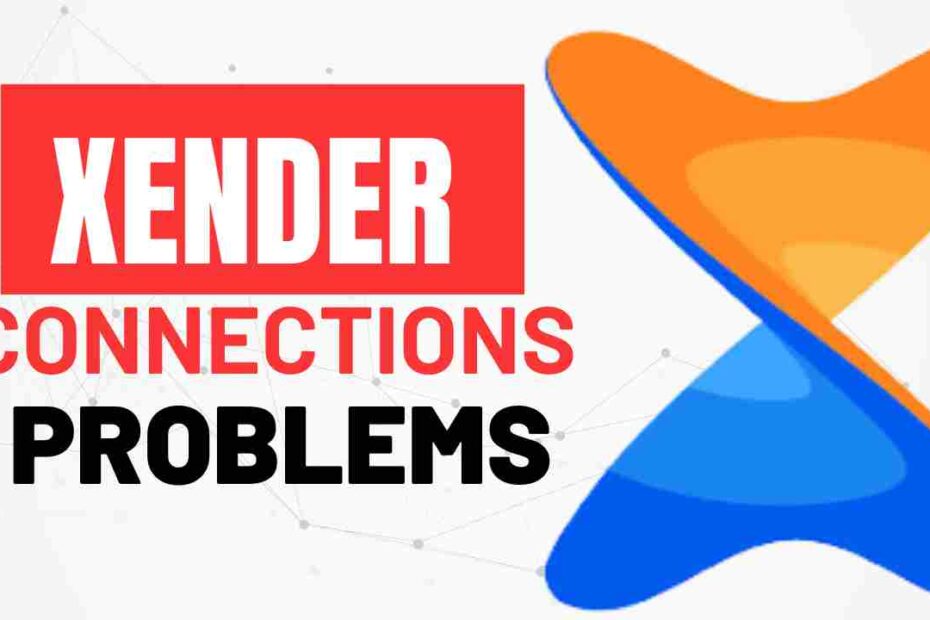Table of Contents
Introduction
Xender is a fantastic app for transferring files, but like any app, it can sometimes experience connection problems. Whether you’re trying to connect two Android devices, or transfer files between an Android and a PC, connection errors can be frustrating. This guide will walk you through common issues and how to fix Xender connection problems.
Read More- Best File Transfer Apps Like Xender for Android: Top Alternatives for 2024
Common Xender Connection Problems in 2025
- Devices Not Connecting: Xender fails to connect devices even though both have the app open.
- Transfer Stuck or Failed: File transfer gets stuck midway or fails to initiate.
- Slow Transfer Speeds: Even when connected, file transfer speeds are much slower than expected.
Step-by-Step Troubleshooting for Xender Connection Problems
1. Ensure Both Devices Have Xender Installed
- Solution: Double-check that Xender is installed and open on both devices. Sometimes, the connection won’t work if one device has an outdated version of the app.
2. Check Wi-Fi and Bluetooth Settings
- Solution: Xender uses Wi-Fi Direct technology for file transfers. Ensure that both devices have Wi-Fi turned on, even though an internet connection is not required. Additionally, make sure Bluetooth is enabled if the app requests it.
3. Restart the App and Devices
- Solution: Close Xender on both devices and restart the app. If the connection still fails, try restarting both devices to reset the network settings.
4. Clear App Cache
- Solution: Sometimes, cached data can cause Xender to malfunction. Go to your device settings, find Xender under Apps, and clear the cache.
5. Disable VPN or Other Network Apps
- Solution: If you’re using a VPN or any network-managing apps, they could be interfering with Xender’s connection. Temporarily disable these apps and try connecting again.
6. Reinstall Xender
- Solution: If all else fails, uninstall Xender from both devices and reinstall it from the Google Play Store or Apple App Store.
Additional Tips to Improve Xender Performance
- Update Xender Regularly: Always keep Xender updated to the latest version to avoid bugs and improve performance.
- Keep Devices Close Together: Ensure both devices are within close range to maintain a strong connection.
Conclusion:
Connection problems with Xender can be frustrating, but with these troubleshooting steps, you should be able to resolve most issues. By following this guide, you can enjoy seamless file transfers without interruptions. If issues persist, consider reaching out to Xender’s customer support for further assistance. Comment if you line this article on Xender connection problems.